Studies have shown that in instructor-based courses, note-taking promotes learning. Some authors even suggest that this skill is a prerequisite for effective acquisition of knowledge (Bauer & Koedinger, 2006; Kauffman, Zhao, & Yang, 2011). The same benefits have been found in online environments, although there are certain advantages and disadvantages specific to virtual spaces. For example, technology-based solutions allowing students to copy and paste content as part of their notes reduce retention. In some cases, even simple scrolling has been shown to increase cognitive and mechanical load. Nevertheless, tools that help organize content spatially have resulted in better learning and recall (Kauffman et al., 2011).
Whether the course is given by an instructor or the user is learning from books or online material, there is the issue of the source of the instructional content. Chandler and Sweller (Chandler & Sweller, 1991) have shown that there is an increase in cognitive load when information not only has to be understood but also integrated. While this can take place, for example, when users are learning to use a computer application by following a book, since attention is split between the screen and the written instructional material and diagrams (Chandler & Sweller, 1996), the issue is more complex in online environments. In this case, information can be delivered through different sites, web pages, animations, video and audio files, etc. making it necessary for students to integrate information about the same topic from different sources.
In addition to cognitive load, in computer-based instruction there are added perceptual and motor considerations. Users are required to recognize icons and other visual cues in order to efficiently use the system. Item selection is normally done using a mouse which involves a mechanical effort. When interacting with computers, the soft-constrains hypothesis suggests that minimal mechanical efforts will influence how users will use the system (Gray & Fu, 2004). Whether users favour a cognitive or mechanical strategy will be in great part determined by the perceived effort, measured in milliseconds.
KnowledgeOne has recently designed and developed a note-taking application that allows students registered in university-level online courses to take notes across different media.
Note-Taking Application
The application was incorporated into two courses in particular, one in finance and the other one in anthropology. They were selected because of their high enrollment as well as the diversity of media used to deliver the instructional content. In particular, the anthropology course makes extensive use of video lectures. Each course is made of lessons, which in turn are divided into topics, and these are further divided into slides. Each slide can contain text, a video file, and audio file, or a mix of these formats.
The application was initially designed with the idea of providing a tool to visualize the knowledge recorded by the student within the structure of the course. It was assumed that this would help integrate the content and also facilitate searching for specific notes.
If the student wishes to take a note related to the text content of the slide, they can click the Take Notes button integrated into the course menu. This opens a pop-up where the user can enter a title and the note itself. In addition to this information, the database registers the time and date, as well as the URL of the page where the note was taken. Notes of the same type that have been created on the same page also appear at the top of the window.
For audio and video files, the button is embedded into the audio and video player respectively. Once the user clicks on the button, the pop-up appears again with the title and note content fields. However, in the case of audio and video files, apart from the time, date and source URL, the database also registers the exact location of the playhead when the note was taken. For example, if the note was taken 3 seconds after the beginning of a video, then the database will store this value as 3,000 milliseconds. In all cases, the user needs to save the note before closing the pop-up.
Whenever the student wishes to see the complete set of notes that have been taken, he or she can click on a button labeled My Notes. This opens a new window with the main application which contains three main panels. The top left panel shows the course lessons as expandable folders which in turn contain the topics and slides within each lesson. Slides that have notes attached to them will have a special icon to differentiate them from those that are ‘empty’.
Clicking on a specific slide will show in the top right panel all the notes (text, video or audio) that correspond to that slide. The list of notes includes the lesson and slide where they are contained, the type of note (text, video or audio) and the note title. The third panel at the bottom shows the content of the slide that is selected in the top right panel. If it is a text slide, then the text appears in the window. However, one interesting feature of the application is that when the user selects a video or audio note, the corresponding file is loaded and the playhead is cued to the exact point where the note was taken. Naturally, the content of the note is displayed next to the video or audio player. It was assumed that having the original video or audio file available would reduce cognitive load, since it would make it possible for the student to review the content without going to the source page.
In an upgraded and more recent version of the application, additional markers show all the notes attached to a particular video or audio file. Rolling over the markers show the note title, and clicking on the marker displays the note content and moves the playhead to the new position.
Whether it is a text note, or an audio or video note, the user can click the ‘Go to Source’ button to return to the exact slide in the course where the note was taken. Users can also edit the note within the application. Another important feature is the possibility of previewing all the notes as a text file. Notes are classified by lesson and also the slide each refers to. Finally, the student can also export all the notes as a PDF file or print out the content.
At the beginning of the course, students are informed about the application and are referred to a tutorial that explains how to use it. They can return to the tutorial at any time by clicking the ‘Help’ button within the application. They are also encouraged to provide feedback by clicking on the ‘Feedback’ button.
References
- Bauer, A., & Koedinger, K. (2006). Pasting and Encoding: Note-taking in Online Courses. Paper presented at the Sixth International Conference on Advanced Learning Technologies, Kerkrade, The Netherlands.
- Chandler, P., & Sweller, J. (1991). Cognitive Load Theory and the Format of Instruction. Cognition and Instruction, 8(4), 293-332.
- Chandler, P., & Sweller, J. (1996). Cognitive Load While Learning to Use a Computer Program. Applied Cognitive Psychology, 10, 151-170.
- Gray, W., & Fu, W. (2004). Soft Constrains in Interactive Behavior: The Case of Ignoring Perfect Knowledge In-The-World for Imperfect Knowledge In-The-Head. Cognitive Science, 28, 24.
- Kauffman, D., Zhao, R., & Yang, Y.-S. (2011). Effects of Online Note Taking Formats and Self-Monitoring Prompts On Learning from Online Text: Using Technology to Enhance Self-Regulated Learning. Contemporary Educational Psychology, 36, 313-322.
- Van Merrienboer, J., & Ayres, P. (2005). Research on Cognitive Load Theory and Its Design Implications for E-Learning. Educational Technology Research & Development, 53(3), 9.
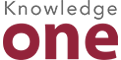
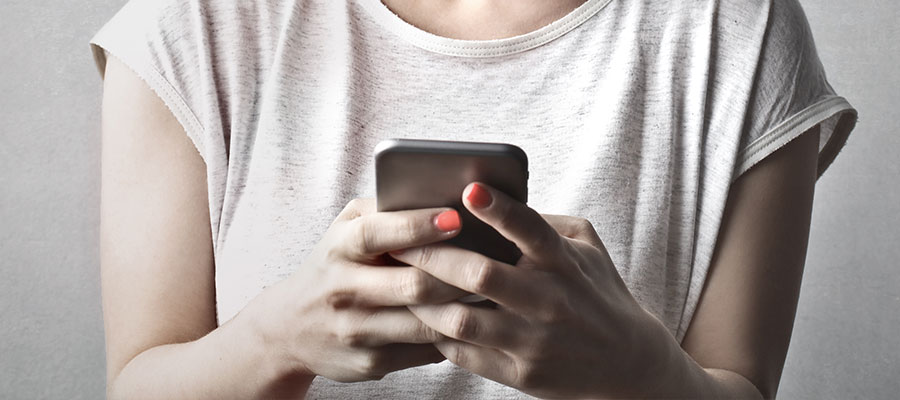





Leave A Comment